In this tutorial, we will give you complete information about the WhatsApp Group. You will know what is a WhatsApp group? How to create a WhatsApp group? How is the WhatsApp Group managed? And how are WhatsApp group settings? If You Don’t have WhatsApp App Then Click Here
You may find this tutorial very big. So we have divided this WhatsApp Group Tutorial into the following small parts. The information you want to get about WhatsApp Group. You can reach it easily.
Table of Content
- What is WhatsApp Group?
- How To Create a WhatsApp Group?
- How to Create WhatsApp Group Invite Link?
- How to Add Participants in WhatsApp Group?
- How to Remove Members from WhatsApp Group?
- How To Make a New Group Admin?
- How To remove from Admin in Whatsapp Group?
- How to Change WhatsApp Group Name, Icon, Description?
- How to Mention a member in WhatsApp Group?
- How to Keep useful posts in the WhatsApp Group?
- How to Make a WhatsApp Group Shortcut?
- How to do Post Search in WhatsApp Group?
- How to Exit WhatsApp Group?
- How to delete WhatsApp Group?
- How to Create a WhatsApp Group? – Quick Guide
- What Have You Learned?
What is WhatsApp Group?
We can chat with our friends, colleagues, family, etc. through WhatsApp. When we chat with a person on WhatsApp, we are able to chat with one person at a time. And our message also reaches only to this special chat. It is called One to One Communication. But when we want to send the same message to more than one person. Meaning many want to do much communication. So for this, we have to select all the chats to which we want to send the message and we will have to do this every time. The solution to this problem is – WhatsApp Group. WhatsApp Group gives you the convenience of talking in a group. You can talk to hundreds of people simultaneously. And they can also deliver their talk in hundreds. WhatsApp Group Feature lets you do many to many communication. And that too with just a single tap. Therefore, by creating a WhatsApp group, we can reach out to hundreds of people at once. Now we do not have to select contacts again and again. Just one tap and the message went away. So let’s now know how to create a WhatsApp group?
How To Create a WhatsApp Group?
Step: #1
Launch your WhatsApp first. And tap Menu (⋮) and tap on New group. 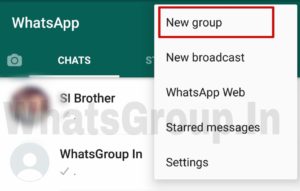
Step: #2
Now contacts will come in front of you. A single tap on the contacts you want to add to your group and select. When this work is completed. Then proceed by tapping on the Next → Button. 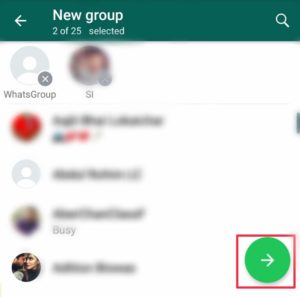
Step: #3
After selecting the contact, write your group information. In Group Info you have to put three things. You can change this at any time. You just have to start from here.
Group Icon – Select your group icon first. You just tap on the camera and select a great photo and apply it.
Subject – Here we have to write the name of the group. Write the name by which you want to know your group here.
Right Icon – When you write both the above things properly, then tap and make your group. 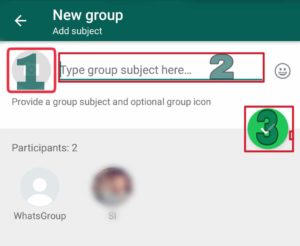
Step: #4
Now your group has been formed. Which will appear in your CHAT Tab. The name and the icon you set. It will also be seen together. Your group will look something like this. 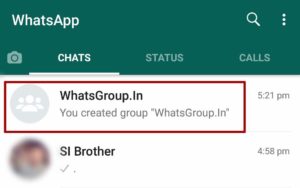 Congratulation! Your group has been created. Now you can chat with multiple people at once.
Congratulation! Your group has been created. Now you can chat with multiple people at once.
How to Create WhatsApp Group Invite Link?
After creating a group, we have to add new members to the group to do a group chat. And we can do this work easily through Group Invite Link. It becomes easy to add new participants through Group Invite Link. Now you do not need to save any number. The person automatically joins the group through Invite Link. If you are also a group admin and want to add new members to your WhatsApp group and want to increase your group. So for this task, you can create Group Invite Link like this.
Step: #1
First of all, open your group. And tap on the menu info by tapping on Menu ⋮.
Step: #2
Now group info will open in front of you. If you go a little down from here, you will get Invite via link Option. You tap on it. And get Group Invitation Link. 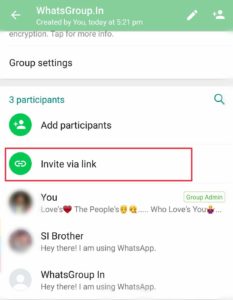
Step: #3
As soon as you tap on Invite via link. Options related to sharing this link will open in front of you. From here you can share the link on Direct WhatsApp. You can copy it and share it on your Facebook. You can use the method that you feel is right. And send an invitation to the group. 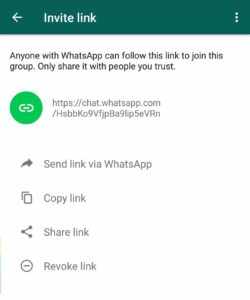
How to Add Participants in WhatsApp Group?
Group simply means a group of people. Therefore, the more members of the group, the more people you will reach. That is why we have to add New Members to the group. You can also add New Members to your group like this.
Step: #1
First of all, open your Group Chat and tap on Menu ⋮ and tap on Group Info.
Step: #2
Now you will have Group Info. From here, go down a little, you will get the option of Add participants. You can add new members to your group at any time by tapping on it. 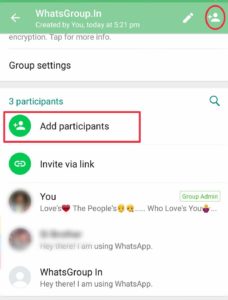
How to Remove Members from WhatsApp Group?
We do not control the WhatsApp group to some extent. And some unwanted people also join our group through Assistant Admin or Invite Link. And keep on doing Spam Messages. All the contestants are troubled by these unwanted people. Therefore, such people should be removed from the group as soon as possible. For which you can adopt the following method.
Step: #1
First of all, open your Group Chat and tap on Menu ⋮ , and tap on Group Info.
Step: #2
Now go down a bit and hold your finger for a few seconds over the participants you want to remove. Now you will have a Menu Pop Up related to this chat. From there, you tap on Remove “WhasGroup” and remove the participant. 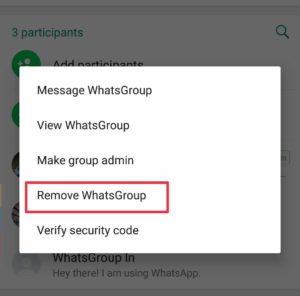 Note: The name of the member you want to remove will be written next to Remove. As you can see in the screenshot above.
Note: The name of the member you want to remove will be written next to Remove. As you can see in the screenshot above.
How To Make a New Group Admin?
Group Admin means the owner of the group. Actually, an Admin is the real owner of the group and runs the group according to his own. A Group Admin does the work of disciplining the group by making group rules. Tasks like adding new members, removing members, changing group information, etc. are the responsibility of the Group Admin. As the number of members in the group increases. In the same way, it becomes difficult to handle the group. That is why group creators have to share their responsibilities. And these tasks are done by creating an assistant administrator. The rights are those of a group creator. All the same, rights also belong to an assistant administrator. They can also add new members and remove members. An Assistant Admin also gets equal rights as Group Creator. That is why the Group Creator creates a new Admin to share their work and manage the group. If you are also a Group Creator and want to make Assistant Administrator, then you can do this work like this.
Step: #1
First of all, open your Group Chat and tap on Menu ⋮ , and tap on Group Info.
Step: #2
Now go down a bit and hold your finger for a few seconds over the participants who want to become a Group Admin. Now you will have a Menu Pop Up related to this chat. From there, you can make Participants Admin by tapping on Make group admin. 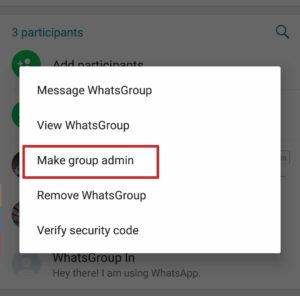
How To remove from Admin in Whatsapp Group?
Some administrators misuse their rights and start arbitrary in the group. Therefore, to control such group admins, they have to be removed from the Admin role. You can only remove the same person from the Group Admin who are already administrators. When you remove an administrator from the Admin role, that person remains a Group Member. You can Dismiss the member’s Admin Role in this way.
Step: #1
First of all, open your Group Chat and tap on Menu ⋮ and tap on Group Info.
Step: #2
Now go down a bit and hold your finger for a few seconds over the Admin you want to remove from the admin. Now you will have a Menu Pop Up related to this chat. From there, you remove participants from the Admin role by tapping on Dismiss as admin. 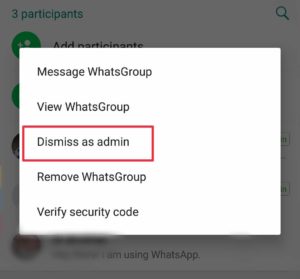
How to Change WhatsApp Group Name, Icon, Description?
From time to time, we have to make changes in Group Info. And Group Name, Group Icon, Group Description, etc. have to change. Or many times new administrators make Group Info Edit according to their own. Even then we may have to make some changes. Whatever be the reason. We have to make some changes in time. And you can easily do this work in the manner described below.
Step: #1
First of all, open your Group Chat and tap on Menu ⋮ and tap on Group Info.
Step: #2
Now the group info page will open in front of you. From here you can change the Group name, Icon and Description one by one. Group Icon– Tap on the photo shown below the name to change Icon And select your favorite photo from the Gallery. Group Name– To change the Name tap on the icon of the pencil and write the name you want to change and save it. Description – Group description tells you what this group is made for. Therefore, make the Group Description properly and try to say your words in fewer words. You can change Gro Description by tapping on Add group description. 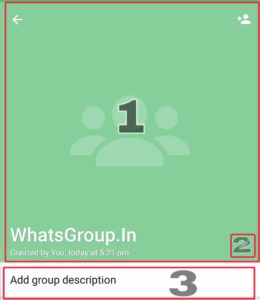
How to Mention a member in WhatsApp Group?
During group chat our talk reaches all the members. If a member is not active during that time, then they are not able to join that conversation. If you want to say your thing only for certain members, then you can give them a notice in your message. Upon giving notice to someone in the group, a notification goes to that person and that person easily reads your message and can reply back to you. To mentor someone, follow the steps mentioned below.
Step: #1
First, open Group Chat and type @ in the Message Bar.
Step: #2
@ As soon as you type, the group member’s name or mobile number will appear in front of you. Now tap the one you want to mentor and write your message and send it. Mention a Member in WhatsApp Group 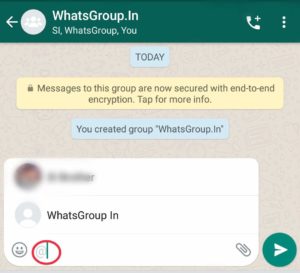 You can also mention more than one member. Just keep tapping on the participants one by one and they will be typed in the Message Bar.
You can also mention more than one member. Just keep tapping on the participants one by one and they will be typed in the Message Bar.
How to Keep useful posts in the WhatsApp Group?
Hundreds of messages come daily in WhatsApp Group. Of which only a few messages prove useful. That is why we keep deleting group chat to keep it clean. And some useful messages are also deleted. However, you can avoid doing this by making useful posts Starred. Meaning by putting a star on the post, we make that post a favorite post. And our posts are not deleted. You can try the following way to put Star on Group Messages and make them a favorite post.
Step: #1
First of all open Group Chat and tap on the message/post, you want to favorite for a few seconds. Starred a Message in WhatsApp Group. 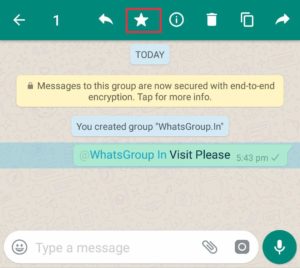
Step: #2
Now some options related to that message will appear above you. From here you tap on Star Icon. By doing this, this message will become a favorite message. Now whenever you delete a group chat, you can save these favorite messages from being cleared by the option of Clear All Except Starred.
How to Make a WhatsApp Group Shortcut?
To quickly access the group, you can add the group to the home screen of your smartphone. After doing this, a Group Icon is added as a shortcut on the home screen of the phone. And as soon as you tap on this Icon, you are directly in Group Chat. If you are also connected to many WhatsApp Groups and want to access your important group quickly, then you can add Group Shortcut in this way.
Step: #1
First of all, open the group chat you want to make a Shortcut.
Step: #2
Now Menu ⋮> more. Now some more options will open in front of you. From here, you add a shortcut by tapping on Add shortcut. 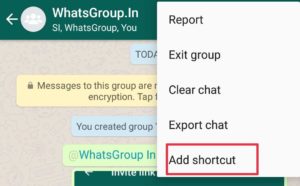
How to do Post Search in WhatsApp Group?
Hundreds of post dailies arrive in Groups and they keep accumulating. If you want to find a useful post from these old posts, then it may take you a long time and you may not be able to find it. Because you will read so many posts. Who? So you also want to find posts containing useful information from old posts for you. So WhatsApp’s Search Feature can be very useful for you. And you can easily find useful posts for yourself.
Step: #1
First of all, open your Group Chat and tap on Menu ⋮ and tap on Search. 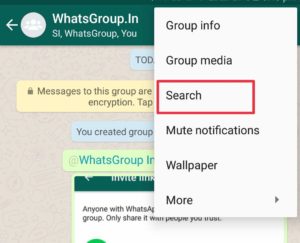
Step: #2
Now write any word in the search bar and search. Now the posts that contain this word. All those posts will come in the search results. You can select useful posts for yourself by up and down.
How to Exit WhatsApp Group?
If you have accidentally joined an unknown group. Or some of your friends have added to such a group. With which you did not want to join. So you would like to be exit from such WhatsApp Group. So let’s know how you can get exit from any WhatsApp group?
Step: #1
First of all, open your group chat and tap on menu Gro GroTap on up info.
Step: #2
Now go to the bottom and tap on the Exit Group and get Exit from the group. 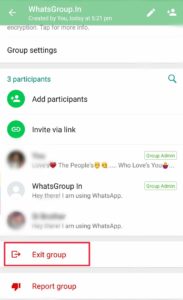
How to Delete WhatsApp Group?
So far, you have learned about making a group and managing it. Now one final information i.e. how to delete WhatsApp Group? You should also know this information. So that you can remove Safety and Completely from the Group. To completely remove from WhatsApp group, first, remove all the members from your group and then get exit from the group yourself. If you delete the group without removing the members from the group, then your group will not be deleted. And your number will keep the group moving. And any person will become his administrator. If you also run a group and want to delete it completely, then you first complete the tasks mentioned above. And then delete your group as mentioned below.
Step: #1
Choose the WhatsApp group you want to delete. And tap on the menu info by tapping on Menu ⋮.
Step: #2
Now go to the bottom and Exit from the first group. When you are an exit from the group, tap the Delete Group button below it and delete the group. 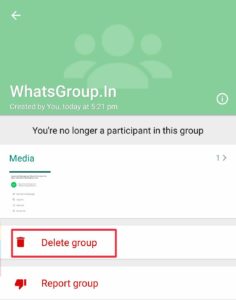
How to Create WhatsApp Group? – Quick Guide
- Launch WhatsApp.
- Tap Menu then New group
- Now select participants and proceed
- Then add Group Subject
- And tap on Create Group
- and Done.
What Have You Learned?
In this tutorial, we have given you complete information about the WhatsApp Group. Have you learned how to form a group? How to manage a WhatsApp group? Apart from this, we also have to know about Group Settings. We hope that this tutorial will prove useful to you.
This article will help the internet viewers for creating new website or
even a blog from start to end.
Amazon Deals
https://chat.whatsapp.com/Lw8gBpLps9OCTWs0HUvAA6
https://chat.whatsapp.com/CDeemOItyT75T9v8BGFQn1
Free Earning,, No Investment,, Free Withdraw in Binance, OKEX, ETC…..
https://chat.whatsapp.com/GliQ39s22MP7oSNm9uqBEg